Creating Your TaylorSense Account on Android
In this step, we’ll create your TaylorSense account so that you may begin using all of the features of TaylorSense.
Creating your TaylorSense account will unlock all of the features of the Taylor Guitars App and allow you to begin using TaylorSense. This will also establish the email and password combination that you would like to use to log in to your TaylorSense account, and sync your TaylorSense data across multiple devices.
Step 1: Once you open the Taylor Guitars App, you will be prompted by the first of four permission requests. This first request will ask you to allow TaylorSense to access this device’s location. Tap “Allow” now.
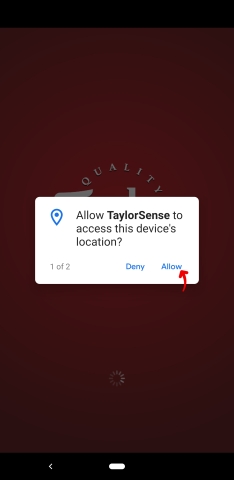
Step 2: Then, the second request will ask you to allow TaylorSense to access photos, media, and files on your Android device. Tap “Allow” now.
Allowing TaylorSense this access will enable you to customize your Taylor guitars and your personal profile within the Taylor Guitars TaylorSense app with your own photos from your Android device’s photo library.
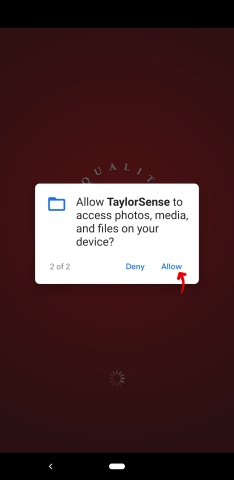
Step 3: The third request will ask you to disable battery optimizations on your Android device. Doing so will allow the Taylor Guitars TaylorSense App to run in the background and continually monitor and protect your Taylor guitar. Tap “Continue” now.
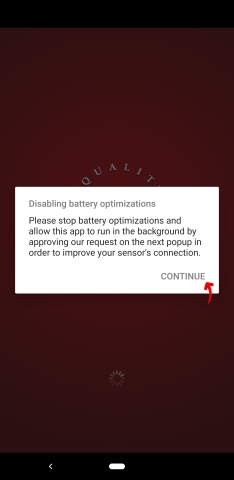
Step 4: The fourth and final request will ask you to confirm that you want to allow the Taylor Guitars TaylorSense App to run in the background on your Android device. Tap “Allow” now.
Doing so will allow the Taylor Guitars TaylorSense App to continually monitor and protect your Taylor guitar.
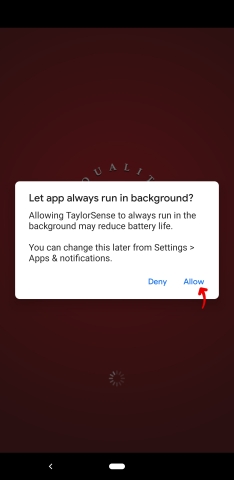
Step 5: Once you have completed these four permission requests, you will then land on the first of the two tutorial screens. After reading each, select “Next” to advance to the next screen.
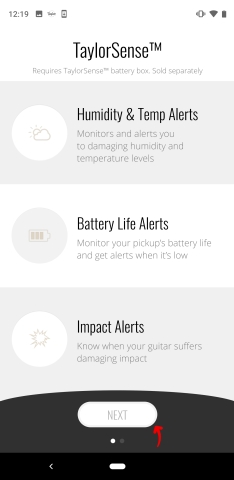
Step 6: When you arrive at the "Welcome to TaylorSense” screen, select "Create Account."
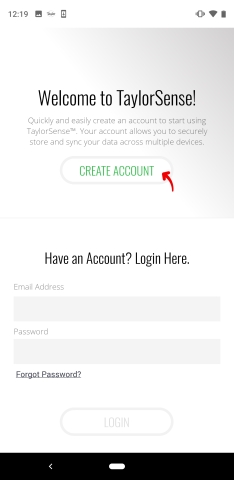
Step 7: When you see the "Create Account" screen, begin creating your TaylorSense account by selecting the country you live in.
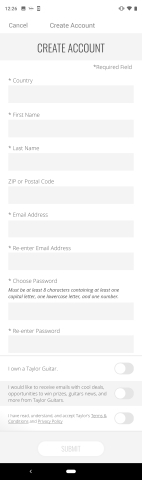
Step 8: Enter your first and last name, and then enter your ZIP or Postal Code.
Step 9: Now you will enter your email address and create a password. Please enter them carefully and remember them. You will use this email/password to log in to your TaylorSense account, and to allow your guitar’s data to be backed up. Enter your email.
Step 10: Confirm your email by retyping it.
Step 11: Enter a password. Your password must be a minimum 8 characters in length containing at least one capital letter, at least one lowercase letter, and at least one number.
Step 12: Confirm your password by retyping it.
Step 13: If you are a Taylor owner, slide the "I own a Taylor guitar" button to the right until it turns green.
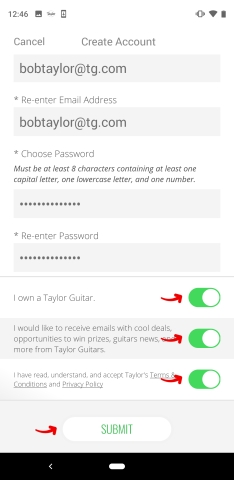
Step 14: If you would like to receive emails with giveaways, deals, guitar news, and more from Taylor Guitars, slide the opt-in button to the right until it turns green.
Step 15: Confirm your acceptance of Taylor Guitar’s Terms and Conditions and Privacy Policy by sliding the acceptance button to the right until it turns green.
Step 16: Once the “Submit” button turns green, tap it to complete your TaylorSense account. Your TaylorSense account is now created, and you are ready to begin using all TaylorSense features within the Taylor App.







